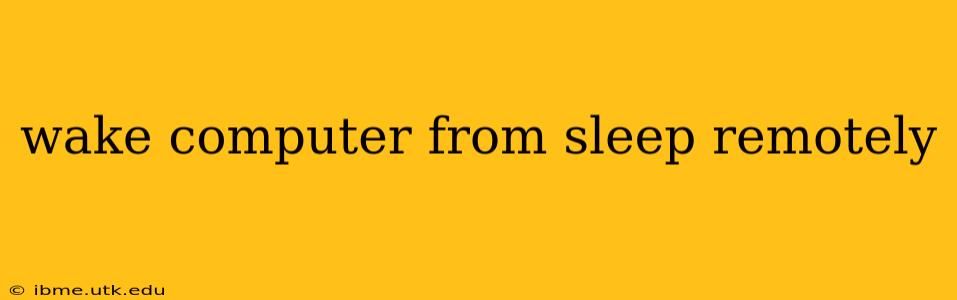Waking your computer from sleep remotely can be incredibly convenient, allowing you to access files, run programs, or simply check on your system without physically being there. However, the exact method depends on your operating system, network configuration, and the specific hardware you're using. This guide will explore various techniques and address common questions to help you achieve remote wake-up functionality.
What are the methods for waking a computer from sleep remotely?
Several methods exist for remotely waking a computer from sleep, each with its own set of requirements and limitations. The most common include utilizing Wake-on-LAN (WoL), configuring remote desktop connection with wake-up capabilities, or employing specialized software. The best approach will depend on your specific needs and technical expertise.
What is Wake-on-LAN (WoL), and how does it work?
Wake-on-LAN (WoL) is a networking standard that allows a computer to be powered on or woken from sleep by a network signal. It essentially listens for a "magic packet" – a specially crafted network broadcast – that tells it to wake up. For WoL to work, several conditions must be met:
- BIOS/UEFI Settings: Your computer's BIOS or UEFI firmware must have Wake-on-LAN enabled. This setting is usually found under Power Management or similar options.
- Network Adapter Settings: Your network adapter (Ethernet card) must also support and have WoL enabled in its driver settings. This often requires enabling "Wake on Magic Packet" in the adapter's properties.
- Network Configuration: Your network must allow broadcast packets. Firewalls and routers sometimes block these packets, so you might need to configure them to allow WoL traffic.
- Network Connection: The computer must be connected to the network via Ethernet. Wi-Fi generally doesn't support WoL reliably.
Once these conditions are met, you can use a WoL utility (many are available for free online) to send the magic packet to your computer's MAC address, triggering the wake-up process.
Can I wake my computer from sleep using remote desktop?
While not a primary function, some remote desktop applications allow you to wake a computer from sleep. This typically involves configuring the remote desktop settings to allow the connection to trigger a wake-up. The effectiveness of this method varies depending on the specific remote desktop software and the operating system. Often, this will require keeping the computer in a low-power state (sleep, not shutdown), and it might not always be reliable.
How do I enable Wake-on-LAN (WoL)?
Enabling WoL involves adjusting settings in both your BIOS/UEFI and your operating system. The exact steps vary depending on your hardware and software, but generally include:
- Entering BIOS/UEFI: Restart your computer and repeatedly press the designated key (often Delete, F2, F10, or F12) to access the BIOS or UEFI setup.
- Enabling WoL in BIOS/UEFI: Navigate to the Power Management, Advanced settings, or similar section and look for options related to "Wake on LAN," "PCI-E Devices Power On," or similar terminology. Enable the relevant setting.
- Enabling WoL in OS: Open Device Manager (Windows) or System Settings (macOS/Linux). Find your network adapter, access its properties, and look for "Power Management" or similar. Enable options like "Allow this device to wake the computer" and "Only allow a magic packet to wake the computer."
What if my computer doesn't wake up after sending the magic packet?
Several reasons could prevent your computer from waking up even after sending the magic packet. Troubleshooting steps include:
- Check BIOS/UEFI Settings: Ensure WoL is correctly enabled in both your BIOS/UEFI and operating system settings.
- Verify Network Connection: Confirm your computer is connected to the network via Ethernet.
- Firewall/Router Configuration: Check your firewall and router configurations to ensure they aren't blocking broadcast packets.
- Driver Issues: Outdated or corrupted network adapter drivers can interfere with WoL functionality. Update your drivers to the latest versions.
- Power Saving Settings: Make sure your operating system's power saving settings don't interfere with WoL. You may need to adjust the sleep settings to allow network activity during sleep.
Are there any security risks associated with remote wake-up?
Yes, enabling remote wake-up introduces some security risks. Someone with your MAC address could potentially send the magic packet and gain access to your system. To mitigate these risks:
- Strong Passwords: Use strong and unique passwords for your computer and any remote access software.
- Firewall: Maintain a robust firewall to block unauthorized access attempts.
- Network Security: Secure your network with strong passwords and encryption.
By understanding the intricacies of remote wake-up functionality, you can harness its convenience while maintaining a secure computing environment. Remember to carefully consider the security implications and take appropriate measures to protect your system.