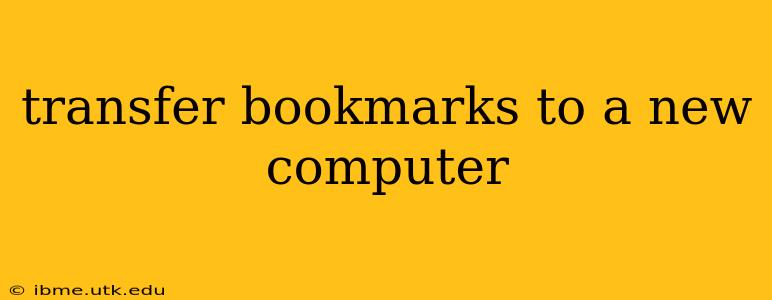Switching to a new computer shouldn't mean losing all your carefully curated bookmarks. This guide provides various methods for seamlessly transferring your bookmarks, ensuring a smooth transition and minimizing disruption to your browsing experience. We'll cover different browsers and approaches, making sure you find the perfect solution for your needs.
How Do I Transfer My Bookmarks from One Computer to Another?
This is the central question many users ask. The answer depends primarily on the browser you use. Fortunately, most modern browsers offer straightforward methods for importing and exporting bookmarks. We'll explore these options below.
Method 1: Using Browser's Built-in Import/Export Feature (Most Efficient)
This is generally the easiest and most reliable method. Most browsers (Chrome, Firefox, Edge, Safari) allow you to export your bookmarks as an HTML file, which you can then import into your new computer's browser.
-
Exporting: Open your browser, locate the bookmarks manager (often accessible through a menu option like "Bookmarks" or "History"). Look for an "Export Bookmarks" or similar option. This will typically save your bookmarks as an HTML file (.html or .htm). Save this file to a location you'll easily remember (like a flash drive or cloud storage service).
-
Importing: On your new computer, install the same browser you used on your old machine. Open the bookmarks manager and look for an "Import Bookmarks" or "Import Bookmarks and Settings" option. Select the HTML file you saved earlier. Your bookmarks should now appear in your new browser.
This process works remarkably well for most users and requires minimal technical expertise.
Method 2: Using Cloud Synchronization (Most Convenient)
Many browsers offer built-in cloud synchronization. This automatically syncs your bookmarks (and other browser data) across all your devices signed in with the same account. This is incredibly convenient, especially if you use multiple computers or devices.
- Chrome: Sign in to your Google account in Chrome. Your bookmarks will be synced automatically.
- Firefox: Use a Firefox account to sync your bookmarks and other data.
- Microsoft Edge: Sign in with your Microsoft account for seamless synchronization.
- Safari: Use iCloud to sync bookmarks across Apple devices.
This method is seamless and requires no manual intervention after initial setup. However, it requires an active internet connection for synchronization to work.
Method 3: Manual Copying (For Simple Bookmark Lists)
If you only have a small number of bookmarks, manually copying and pasting the URLs might suffice. This is less efficient for large collections but can be quicker for a few essential websites.
- Open your bookmarks in your old browser.
- Copy the URL of each bookmark individually.
- Open your new browser and add each URL as a new bookmark.
This method is time-consuming and prone to errors for larger bookmark collections.
What if I Use Different Browsers on My Old and New Computers?
If you're switching browsers, the process is slightly more complicated but still manageable. You'll typically need to export your bookmarks from the old browser as an HTML file and then import them into the new browser. The import process might vary slightly depending on the browsers involved. Consult the help documentation for both browsers if you encounter difficulties.
How to Transfer Bookmarks from a Phone to a Computer?
Transferring bookmarks from a mobile device (phone or tablet) to a computer follows a similar process. If your browser (like Chrome or Firefox) supports synchronization, this is the easiest route. Otherwise, you might need to export your bookmarks from your mobile browser (if this option is available) and then import them into your computer's browser.
Frequently Asked Questions (FAQ)
What happens if I lose my bookmarks file?
Losing your bookmarks file means you'll lose your bookmarks unless you've used cloud synchronization. There's no way to recover them without a backup. Therefore, regularly backing up your bookmarks file is essential.
Can I transfer bookmarks from an older browser version to a newer one?
Generally, yes. Most browsers maintain backward compatibility with their bookmark file formats. However, you might experience some minor issues in rare cases.
My bookmarks are not appearing after the import. What should I do?
Check the import location. Sometimes bookmarks are imported into a specific folder within the bookmarks manager. Also, ensure you selected the correct HTML file during the import process.
By following these methods, you can effectively transfer your bookmarks to your new computer, ensuring a seamless transition and maintaining access to your favorite websites. Remember to choose the method that best suits your needs and technical skills.