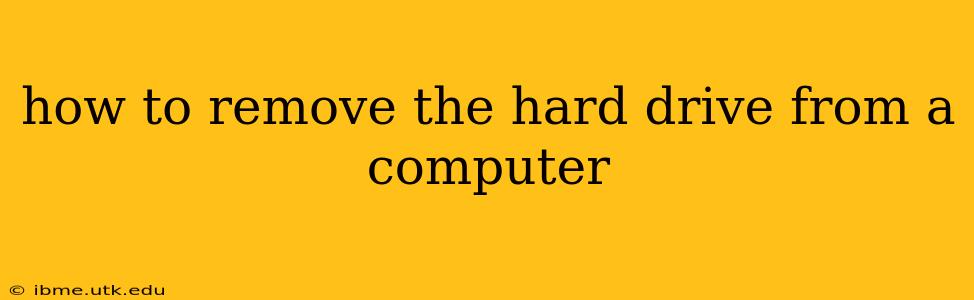Removing a hard drive from a computer might seem daunting, but with the right instructions and a little patience, it's a straightforward process. This guide covers both desktop and laptop computers, offering clear steps and safety precautions. Remember to always ground yourself before working on your computer's internal components to prevent electrostatic discharge (ESD) damage. Use an anti-static wrist strap if you have one.
What Tools Do I Need?
Before you begin, gather the necessary tools:
- A Phillips head screwdriver: This is essential for removing screws.
- An anti-static wrist strap (recommended): This helps prevent ESD damage to your components.
- A non-conductive surface: Work on a clean, dry, non-carpeted surface.
How to Remove a Hard Drive from a Desktop Computer
-
Power Down and Disconnect: Completely shut down your computer and unplug the power cord. Also, disconnect any other peripherals like monitors and USB devices.
-
Open the Computer Case: Most desktop cases have a side panel secured by thumbscrews or screws. Locate these and carefully remove them. The side panel might slide off or swing open—consult your computer's manual if you're unsure.
-
Locate the Hard Drive: Hard drives are usually large, rectangular devices, often located in bays secured by screws or a cage.
-
Disconnect the Data and Power Cables: Two cables connect to your hard drive: a data cable (usually SATA) and a power cable. Carefully disconnect both cables from the hard drive. Gently pull on the connector, not on the cables themselves.
-
Unscrew and Remove the Hard Drive: Depending on your setup, the hard drive may be mounted with screws directly to the case or held within a drive bay cage. Unscrew the hard drive and carefully slide it out of its bay.
How to Remove a Hard Drive from a Laptop Computer
Removing a hard drive from a laptop is more intricate and may vary depending on the laptop model. Always consult your laptop's service manual for specific instructions. Generally, the process involves:
-
Power Down and Disconnect: Completely shut down your laptop and disconnect the power adapter.
-
Access the Hard Drive Bay: This often requires removing the bottom panel of the laptop. You may need to unscrew several screws on the bottom of the laptop. Refer to your laptop's service manual for the exact location of these screws. Some laptops have easily accessible hard drive bays with a simple release mechanism.
-
Disconnect the Data and Power Cables: Similar to desktops, locate the data and power cables connected to the hard drive and carefully disconnect them.
-
Remove the Hard Drive: Once the cables are disconnected, the hard drive might slide out or need to be unscrewed from the bay. Again, consult your laptop's service manual for specific instructions.
What if I'm Unsure About Any Step?
Consult your computer's manual: This is the best resource for specific instructions tailored to your model. Manufacturers often provide detailed step-by-step guides, images, and diagrams.
How Do I Safely Store My Removed Hard Drive?
Once removed, store your hard drive in a protective case or anti-static bag to prevent damage. Avoid dropping or exposing it to extreme temperatures or magnetic fields. If you're disposing of the hard drive, securely erase all data to protect your privacy. Many methods exist for securely erasing hard drive data, ranging from software-based solutions to physical destruction.
What Are the Different Types of Hard Drives?
There are primarily two types of hard drives:
- HDD (Hard Disk Drive): Traditional mechanical hard drives with spinning platters. These are generally larger and slower than SSDs.
- SSD (Solid State Drive): These use flash memory and are much faster and more durable than HDDs, but are generally more expensive per gigabyte.
Can I Replace My Hard Drive with a Different One?
Yes, you can generally replace your hard drive with a different one, provided it's compatible with your computer's specifications. Factors to consider include size (2.5" for laptops, 3.5" for desktops), interface (SATA or NVMe), and capacity.
What Happens If I Accidentally Disconnect the Wrong Cables?
Disconnecting the wrong cables might prevent your computer from booting or functioning correctly. If you encounter problems after reassembling your computer, double-check all connections and consult your computer's manual. In some cases, you may need to reinstall your operating system. Always exercise caution!
This comprehensive guide should help you remove your hard drive successfully. Remember safety first, and always consult your computer's documentation for model-specific instructions.